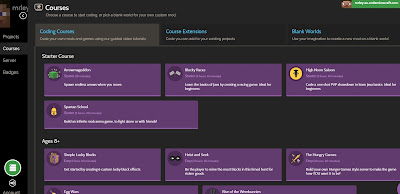Serendipity
At the 2017 ISTE conference in San Antonio, I had the serendipitous experience of wandering into a small conference room in search of a Minecraft Edu expert whom I hoped could help me with a Minecraft issue. He was busy being interviewed in the back of the room, so I sat down and waited near a group of people seated around a table of intriguing maker supplies. The people at the table were playing with BBC Micro:bits and assorted craft supplies. While waiting for the Minecraft expert, I joined the BBC Micro:bit session and was blown away by what I learned. I didn't solve the Minecraft issue, but I left the room with a head swirling with ideas for how I could incorporate the BBC Micro:bit device with students.
 |
| My first look at the BBC Micro:bit. The Minecraft expert is in the back of the room - I can't even remember what I had to ask him and if I had the chance or not! |
What is a BBC Micro:bit?
I think of the Microbit as something in between a "Makey Makey" and an "Arduino" in terms of its use, complexity and accessibility. Like a "Makey Makey", this microcontroller can be alligator clipped to a playable banana keyboard, and like an arduino it and can be a controller for a car or robot. It has a low floor for entrance (so far I've used it with students as young as entering 3rd grade), and a high ceiling for growth.
With interactive buttons and 25 individually programmed LEDs built in, the miro:bit can even be used to code and play simple computer games like pong. The LED grid on the micro:bit functions as a built-in primitive computer screen. The micro:bit also has built in sensors for light, sound and motion, and can communicate with other mirco:bits through Bluetooth connection. You can program your micro:bit to react to any of these sensors. This device was commissioned by the BBC to be used widespread throughout the UK, so it comes with an incredibly reasonable and affordable price tag of under $20. These devices can be purchased with additional materials from many sellers online. Most basic kits will include the necessary USB cable and external battery pack, which powers your micro:bit and its accessories (like a small servo motor) when it is not plugged into the computer. I ended up ordering the micro:bit basic kit for my students from Elextronix Express (one of the sellers linked from the microbit.org website) and didn't have any problems with the purchase.
 |
| Front and Back Features of the Mirco:bit |
With interactive buttons and 25 individually programmed LEDs built in, the miro:bit can even be used to code and play simple computer games like pong. The LED grid on the micro:bit functions as a built-in primitive computer screen. The micro:bit also has built in sensors for light, sound and motion, and can communicate with other mirco:bits through Bluetooth connection. You can program your micro:bit to react to any of these sensors. This device was commissioned by the BBC to be used widespread throughout the UK, so it comes with an incredibly reasonable and affordable price tag of under $20. These devices can be purchased with additional materials from many sellers online. Most basic kits will include the necessary USB cable and external battery pack, which powers your micro:bit and its accessories (like a small servo motor) when it is not plugged into the computer. I ended up ordering the micro:bit basic kit for my students from Elextronix Express (one of the sellers linked from the microbit.org website) and didn't have any problems with the purchase.
Programming your Micro:bit
 |
| Find great projects with step by step instructions at Microsoft's https://makecode.microbit.org/ |
Being new the to the micro:bit myself, I found the Microsoft MakeCode website to be very accessible. This Javascript drag-and-drop block editor is easy to use for students with limited to no coding background. If you or your students are familiar with coding in Scratch or Blockly, you will find this code editor familiar to use. Additionally, it's free and students do not create profiles before coding. Since there is no logging on, all projects must be saved to your computer if you wish to go back to working on them. In order to download the project on your micro:bit, you must save the hex file to your computer, plug in the micro:bit through the USB, and drag the saved file on to the micro:bit folder. It's very simple to add the program to the microb:bit and the website will walk you through everything. The microbit can only hold one program at a time, so in order to change or revert the code, you will need to save the program again to your micro:bit to override the old code. I had one advanced student try the game tutorials on https://www.microbit.co.uk/games. It was not as simple and user friendly as the Microsoft tutorials, but it ended up working out great for that particular student. However, it appears that microbit.co.uk is no longer being updated, but new resources may be found at https://microbit.org/.
How I used Micro:bit with my
Elementary Age Summer Camp Students
My Micro:bit Goals for the Future
Elementary Age Summer Camp Students
The grades 3-6 students at my continuing education coding and robotics camp were able to make some amazing projects by following & modifying the tutorials at Microsoft's MakeCode website. The "Projects" folder of this site has about 30 projects with step by step instructions for coding. The projects incorporate a range of the micro:bit sensors and some involve add-on materials from duct tape to servo motors. See below for just some of the projects my students tackled.
"Rock Paper Scissors" Project:
This is a very simple intro project to the micro:bit. The micro:bit is programmed to randomly display an image of a rock, paper or scissors on the LED screen when the device is shaked. Students then use duct tape to make their own bracelet for the micro:bit. This game can be made more complex by incorporating the bluetooth capabilities of the micro:bit which enables them to communicate. We didn't tackle this, but we did use the built in bluetooth to enable the mirco:bits to send messages and emojis in the "mood radio" project.
 |
| Student downloading his code onto his micro:bit bracelet |
 |
| Students testing out their Rock Papers Scissor Game |
"Inchworm" Project:
This project gets more complex because of the all the "making" involved. It also requires an additional component - the servo motor. A small servo motor (SG90) is attached to the output pins on the micro:bit. Students then attach the servo motor to opposite sides of a bent cardboard piece with paper clips and duct tape. We never got the little robot to work perfectly, but it was a great project to learn how the miro:bit could be used to control robots.
 |
| A student is downloading the code onto their Miro:bit inchworm robot |
 |
| While we had the servo motor, duct tape and paper clips out, we also tried to make a micro:bit powered robotic cardboard hand that opens and closes. It sort of worked. |
"Hack you Headphones" & "Guitar" Projects:
This is another simple project and is great for introducing the outport rings on the micro:bit. Attach your headphones to the mirco:bit with alligator clips (as instructed in the tutorials) to listen to simple songs that you compose and program onto your device. The songs incorporate keyboard noises that are built in the code editor. The micro:bit does not have built in speakers, so you must use headphones. I loved how the code editor displays a small keyboard as you compose your tune - great connections to music class.
 |
| The cardboard micro:bit guitar reminded me of how similar this device can be to a "makey makey" |
My Micro:bit Goals for the Future
The students that I teach in library (K-2) are younger than the students that I generally instruct at my summer camp. However, I was able to use the micro:bit with rising 3rd graders, so it may have a place yet in my library with the 2nd graders. It is more complicated with than the "Makey Makey", which some of my 2nd graders struggle with, so at this point I may introduce it first in after school robotics courses with my lower elementary age students. I would not rule out the mirco:bit for a K-2 school just yet, and I hope to make it a staple part of my grade 3-6 summer camp. Based on my experience, I find the micrb:bit to be an amazing and shockingly affordable addition to any upper elementary/middle school makerspace. Through this tiny device, students can gain great experience in coding and engineering.